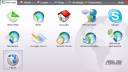So I’ve spent several hours today installing and reinstalling EeeXubuntu. I’m now on my fifth attempt. The first attempt failed from the get-go because the external USB DVD drive from which I am installing is a cheap piece of crap. By that I mean that instead of spending money on a proper external USB DVD drive, I connected a USB 2.0 to IDE cable that I bought on a bargain basement deal from Meritline for a measly ten bucks to an internal IDE DVD drive that I pulled from an ancient Pentium 2 that I have lying around. This setup is fine, except that every so often the DVD drive skips while reading the installation DVD, and needs several tries before the install continues. You get the installation experience you pay for.
The second attempt stalled at the 82 percent mark (searching mirrors) and refused to budge for about an hour, so I force restarted the Eee PC and began to reinstall EeeXubuntu from the top, leading to…
…the third attempt, which also stalled at 82 percent. At that point I figured that perhaps the installer needed an internet connection to continue, but when I clicked icon to configure the internet connection, the DVD drive let out a series of grinding clicks and the entire system froze. That’s when…
…I tried installing a fourth time, and this time got all the way through to the end, but when I rebooted the Eee PC, all it did was show me a blank screen with the terse message: “No operating system found.” Great. Just great. Four hours of my life spent just to get to “No operating system found.” However, this turned out to be operator error, because since I had installed EeeXubuntu on my 8GB SDHC card rather than the internal 4GB SSD, I naturally figured that I needed to change the boot volume in BIOS from the internal SSD to the SDHC card. Turns out that this was an unnecessary extra step, because EeeXubuntu installs the GRUB bootloader which allows you to choose the system from which to boot the Eee PC at startup time. Oops. Moral of the story (this phase of the story, at least): don’t overthink the process, sometimes you don’t have to do too much to make something work.
So there I was, happily exploring my brand new EeeXubuntu Desktop on my Eee PC, when I tried to hibernate the unit. Big mistake, as it turned out, because after that the unit froze with a black screen, forcing me to shut it off by holding down the power button. Upon reboot, EeeXubuntu would kernel panic before fully loading, forcing me to…
…this moment in time, where I am writing this blog entry as I wait patiently for my 5th EeeXubuntu install attempt to finish. It’s currently at 54 percent, and the entire process takes about 30-45 minutes to complete.
Here are some tips I’ve gathered from this whole, ongoing experience for those of you intent upon installing alternative OSes on your Eee PC:
1. Don’t be a cheapskate like me, spring for a proper external USB DVD drive if you can afford it. Otherwise, I hope you’re a glutton for punishment.
2. If the EeeXubuntu install process stalls at 82 percent, just wait for it to move on, it will eventually.
3. If you install to a removable device, there’s no need to change the default boot volume on your Eee PC’s BIOS; the EeeXubuntu installer is smart enough to handle this for you via the GRUB bootloader.
4. Whatever you do, for God’s sake don’t use the Hibernate command!
With any luck, by some point tonight I’ll once again have a working EeeXubuntu installation on my Eee PC. I’ll post more then.
Update: I found out why all of my previous install attempts were locking up at the 82 percent mark. It seems that the Eee PC was not properly connected to the Internet. If you manually configure a valid internet connection before starting the installation process, then the installer proceeds smoothly through the 82 percent mark. My 5th install attempt is now at 94 percent and climbing fast. Woo-hoo!
Blogged with Flock
Tags: EeePC, EeeXubuntu, portable, ultramobile, installation, OS, operating system, alternative